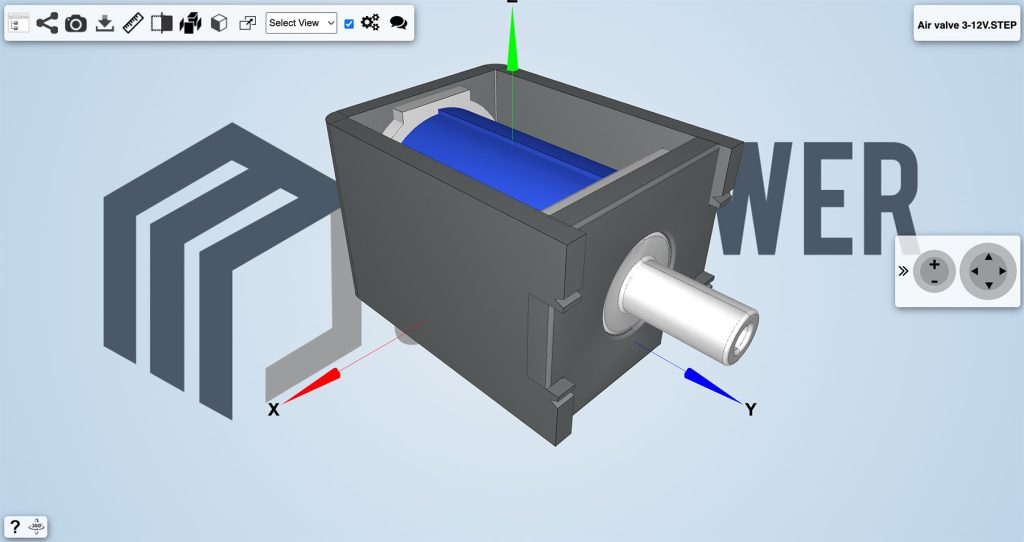
3D Viewer online is an online STEP viewer that allows you to easily visualise STEP 3D files directly on the browser, letting you perform all the actions that you would normally do to inspect a STEP 3D model such as rotate, zoom in/out, measure, section and more advanced actions such as taking high resolution screenshots, create annotations with markups and comments and embed your 3D model in external websites and applications.
Content
Step files represent 3D objects made with CAD and show their structure and properties.
The STEP file format is a widely used standardized format in product manufacturing, also known as ISO 10303. This format is considered the best for exchanging data between CAD systems such as Solidworks, CATIA, and AutoCAD.
There are many advantages in using STEP Files in engineering and manufacturing:
STEP files are organized into modules, each serving a specific purpose. The two primary modules are:
While STEP files offer numerous advantages, some challenges should be considered when working with them:
Start using the online STEP viewer now by registering a FREE account.
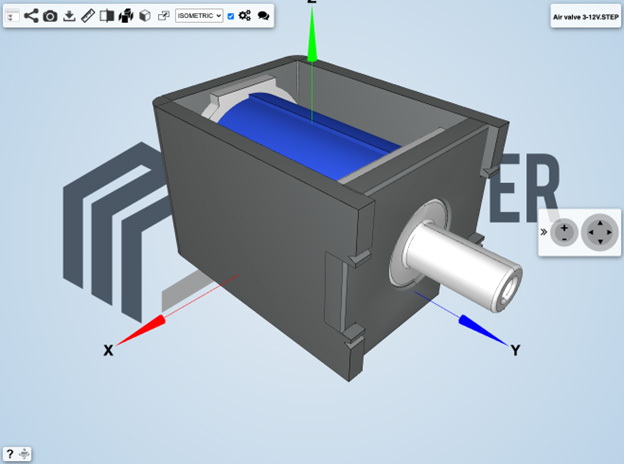
Other than just viewing a 3D design, with the online STEP viewer you will be able to do the following:
All these functions are available on the online STEP viewer toolbar located on the top left part of the screen and do not require any previous knowledge of a 3D software.
The Hide/Show function of the online STEP viewer lets you hide or show any part of the STEP 3D model. You can select the part to hide/show from the part list displayed on the left side of the window, or directly from the 3D by clicking on the Select from 3D arrow icon located on the top section of the part list. You can use the Select from 3D feature to find the part name. This feature allows you to click on a section of the STEP 3D model. If necessary, you can then hide the part. You can also hide or show all the parts at the same time by clicking on Hide/Show all.

The measuring functions of the online STEP viewer allow you to measure the distance between two points, the overall size of the 3D model and the diameter of a circular feature. Measuring and verifying the thickness of a wall for instance, becomes extremely important when the 3D design has to be manufactured. In the picture below an example of a measurement between two points is presented.
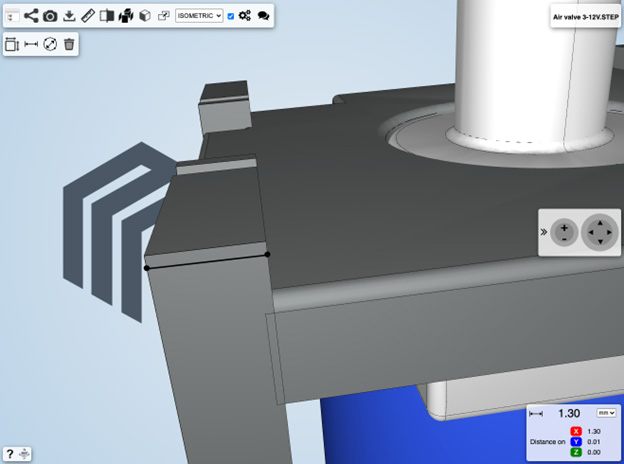
You can change the dimension unit of your measurement result by using the top down menu located at the right of the measurement value. The default unit is mm but it can be switched to cm, m, ft or in depending on your preference.
The online STEP viewer’s sectioning function allows you to explore the inside of the STEP model using various sectioning planes.
The X section plane for instance, is the plane normal to the X direction (also referred as Y-Z plane). The same applies for the Y and Z section planes. By moving the slider located on the top right part of the page, the sectioning plane will move accordingly cutting the STEP 3D model along the indicated direction.
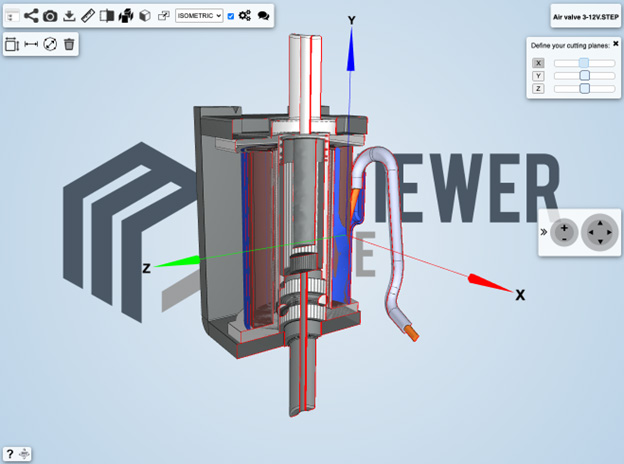
The Explode function of the online STEP viewer lets you create an exploded view of the STEP file. You can explode the 3D model more or less according to your needs, to better understand how all the parts are assembled together. This function is extremely useful to inspect complex technical models. The exploded view starts from the 3D model geometric centre and it is projected outward in all directions.

One of the most powerful features of the STEP Viewer, are markups and comments. The markups feature gives you the possibility to create markups by drawing and writing annotations directly on the step 3D model, for your own use or to better share your thoughts with your customers and collaborators.
The markups let you also easily highlight possible design issues on the step 3D model which might cause problems during production, saving therefore time and money compared to fixing the same issues at a much later production stage.
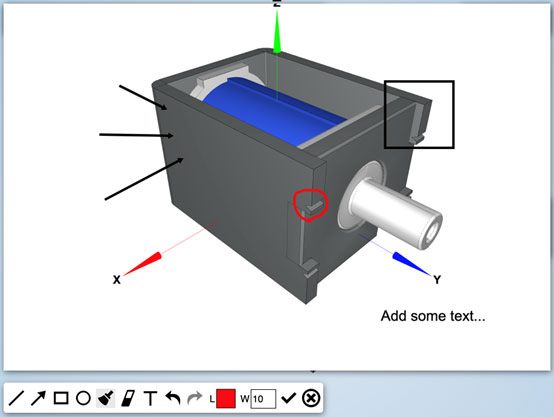
The commenting feature allows you to create comments about the step 3D model, which might include markups as well if necessary. Posting or replying to comments is as easy as posting on any social platform. You also have the possibility to attach documentation to your post, such as material datasheets, simulation results or international standards. All your communication will be connected to the 3D model, making it easier for the people involved in your project to access and use it.
The Embedding function of the online STEP viewer lets you embed the step 3D model directly in your website, CMS or app by using an iFrame code, similarly to what YouTube does for videos. This can add more 3D viewing capabilities to your platform, with engaging content.
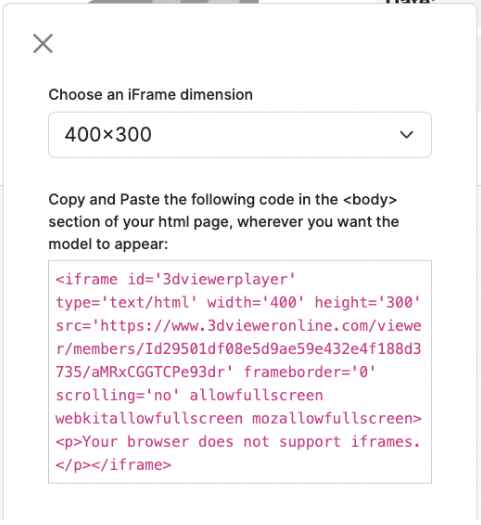
The screenshot function of the online STEP viewer allows you to instantly download a high resolution picture of what you see on the screen. This feature is particularly useful when you need to include realistic renderings of your STEP file on your website or marketing material. To achieve the best realism with effects such as lights and reflections, you can easily edit the 3D settings of that 3D model (check out how to change the scene settings).
Start using the online STEP viewer now by registering a FREE account.
Unlike a STL file, the STEP file does not include a list of vertices and facets, but a full geometric definition which includes dimensioning, tolerancing, analysis and additional information specific to various industries such as automotive, aerospace, building construction, ship, oil and gas, process plants and much more.
A list of the major differences is presented here below:
1.GrabCAD
2. 3D ContentCentral:
3. TraceParts:
4. 3DFindit:
5. 3DModelSpace:
