In this tutorial, we will discuss the importance of feedback in the 3D design and modeling process. Receiving feedback from collaborators can help improve your 3D designs, streamline collaboration, and ensure a successful project outcome. The goal of this tutorial is to teach you how to exchange feedback on a STL 3D model by using the 3DVieweronline commenting features
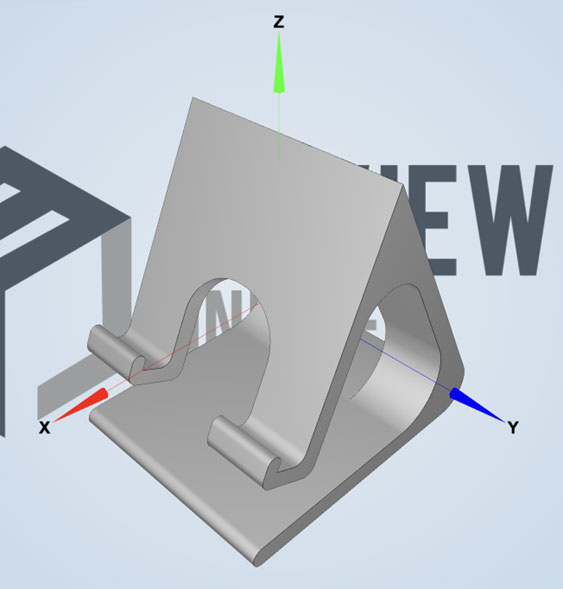
To begin, you will need to upload your STL 3D model to 3DVieweronline. The platform supports various file formats, including STL, OBJ, PLY, STEP and IGES with a maximum file size of 50 MB for free users. Click the “Upload” button on the top right corner of your account page and select (or drop) your 3D model file to upload.
Before you can exchange feedback, you need to first share the 3D model with your collaborators. You can do that by opening the commenting features from your account page, clicking the comments icon. Comments are available only to Premium or Business users, however you can activate a 14 days trial period to test all of 3DVieweronline features at any time.
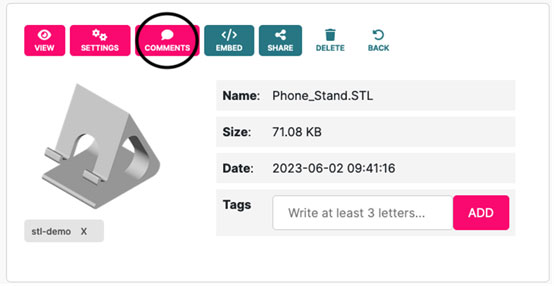
This will load the commenting options together with the 3D model. You can invite customers and team members to collaborate and give you feedback, by sharing the available link with your team, or by using the “Email the Link” feature. You can also restrict the access to the available comments to specific users only.
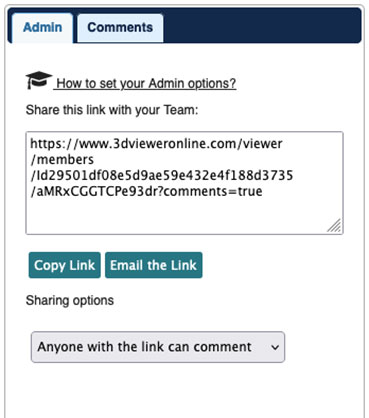
Once your collaborators received the Link, they can use comments and markup tools to add their feedback directly on the 3D model. They can create markups such as arrows, text, and points to highlight specific areas of the model. Additionally, collaborators can attach files to their comments for further context and clarity.
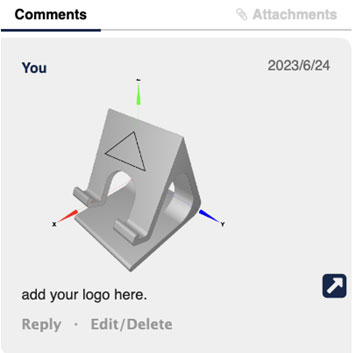
When a collaborator adds a markup/comment, you will receive an email notification. You can click on the email you receive to open the 3D model in 3DVieweronline and check the new markups/comments.
You can respond to your collaborator’s comments by clicking on the Reply button.
In this tutorial, we have covered how to exchange feedback on a STL 3D model using 3DVieweronline. Feedback plays a vital role in improving 3D designs and streamlining collaboration among team members. We encourage you to explore other features and functions of 3DVieweronline, such as taking measurements and create sections, to further enhance your 3D design experience.
